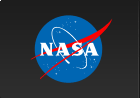|
Frequently Asked Questions about the HEASARC Hera Data Analysis Service
Who is authorized to use Hera?
Who is allowed to use Hera? Hera is intended for use by student and professional astronomical researchers who are interested in studing the data files in the HEASARC high energy astrophysics data archive. Any other use is prohibited. How do I register and create a Hera account? Researchers may create a Hera account by entering a new userID and password on the initial Hera login screen. Users must provide a valid email address where they can be contacted about their account. How long will my data files be saved on Hera? Currently the files in the user's data area are preserved indefinately, but we expect to eventually need to implement a system to purge files that have not been used for a long period (at least a couple weeks). We will notify users (at their registered email address) prior to deleting any files. Hera is an experimental service that is provided on a "best effort" basis. The user's data files are not backed up, so there is always a risk of irretrievable data lost due to hardware or software failures in Hera. It is the user's responsibility to preserve any hard-to-replace data files by downloading them to their local computer. The HEASARC and NASA are not responsible for any lost data. How do I get help on using a particular analysis task? Click on the name of the analysis task, then click the 'Help' button below the list of tasks. How do I run an analysis task? You can either 'double click' on the task name in the 'Available Tools' window, or click the task name once to highlight it, then click on the 'Run' button below it. In most cases a task parameter window will appear where you can edit the values of any of the task input parameters before actually executing the task. Can I use the mouse to 'drag and drop' file names, instead of having to manually type the file names into entry boxes? Yes. Select the desired file with the Right mouse button then 'drag' it into the appropriate entry field. Also note that in most cases, if you highlight the name of the input data file before running a task, then that file name will automatically be entered as the name of the input file. How do I delete, move, or rename my data files? To delete or rename a file, click on the file in the directory listing with the Right mouse button, then select from the list of options. To move or copy a file to a different directory, click and drag the file name with the right mouse button to the new directory, then select the 'move' or 'copy' option. How do I display GIF or JPG image files? Right mouse click on the file name, then select 'Edit/display file'. How do I view or edit small text files on Hera? Right mouse click on the file name, then select 'Edit/display file'. Binary data files cannot be edited, and there is a limit on the size of text files that can be edited. The file will be downloaded to your local machine and then opened by a default text editor. If you edit the file, it will be copied back to the Hera directory when you close the edit window. How do I copy data files between the Hera server and my local machine? Right mouse click on the file or directory name in the Hera directory window then 'drag' it to the desired directory in the local file listing window the select the 'Download' option. You may also upload small text files and FITS format data files from your local computer to the Hera account. For security reasons, other types of files may not be uploaded. How do I copy data files from my Hera account to another Hera account? Highlight the desired files or directories with the left mouse button (hold down the 'Shift' key to select a range of files, or hold down the 'Ctrl' key to select more individual files) then click the Right mouse button and select the 'Copy selected files to another account' option. You will then be prompted for the name and password of the other Hera account. How do I add or delete analysis tools in the "Favorites" folder? Right click on the task name, and select the 'Add task to Favorite list' option. To delete a task, right click on the name in the Favorites folder and then select 'Delete task from Favorite list'. What are the "special analysis scripts"? These are high level data analysis scripts that have been especially developed for Hera users. These scripts will guide you though all the required steps of the particular analysis process. A script will only be listed if you have selected an appropriate file or directory in the Hera directory listing window. Double clicking on the special analysis script name will cause it to execute. Can I write my own scripts to automate the analysis process? At this time you cannot write and execute your own general command shell scripts in Hera. You can, however, create and execute specialized scripts for certain analysis task such as as Xspec and Xselect. Refer to the help files for those tasks for more information on scripting capabilities. Due to security restrictions within the Hera computer environment, users are only allowed to execute a restricted set of unix shell commands.
|